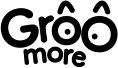Introduction to GrooMore Google Calendar Sync
GrooMore Google Calendar sync feature sync all your appointments and blocks to your google calendar automatically. All your appointments and blocks changes, including add new, reschedule, and cancel appointment or block, will be synced to your google calendar in seconds, make sure your calendars stay up to date.
Youtube video: https://www.youtube.com/watch?v=ZDCjHoCXGEc&t=1s
Let’s get started with GrooMore Google Calendar Sync…
Step #1 go-to ‘setting –> Google Sync –> Sign in with Google’ to Connect your google account.
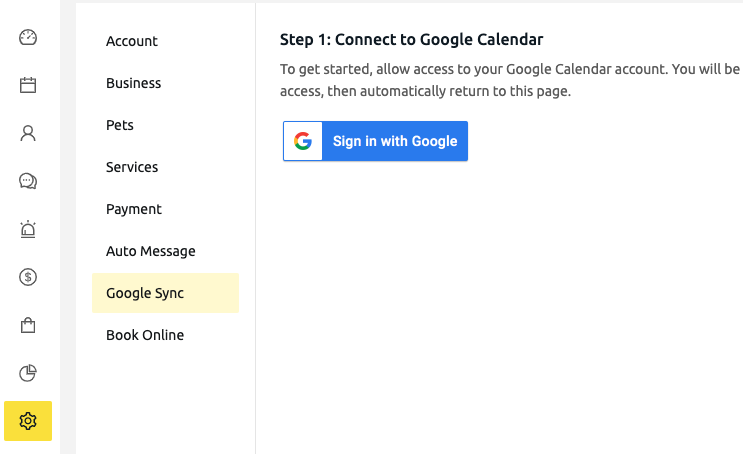
Step #2 After the Google Calendar connection complete, you can see the connected google account here.
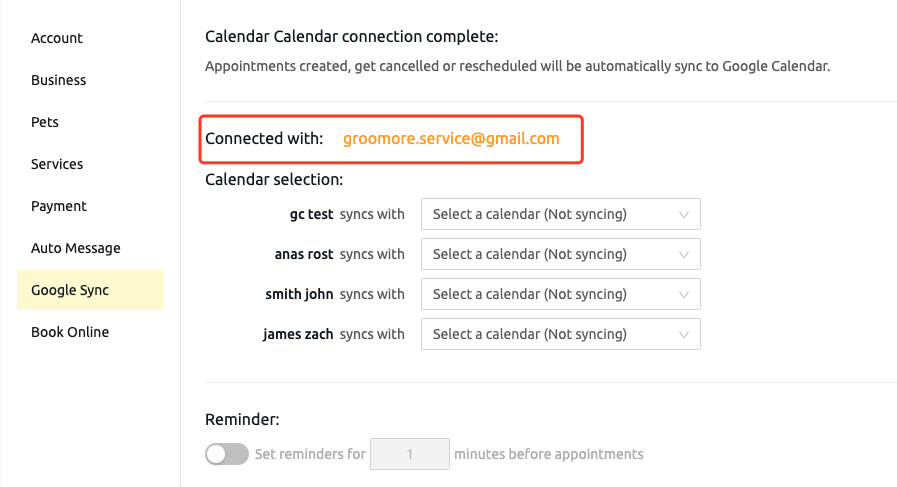
Step #3 You can set Google calendars for your staff, every staff’s appointment can be synced to one google calendar or different google calendars.
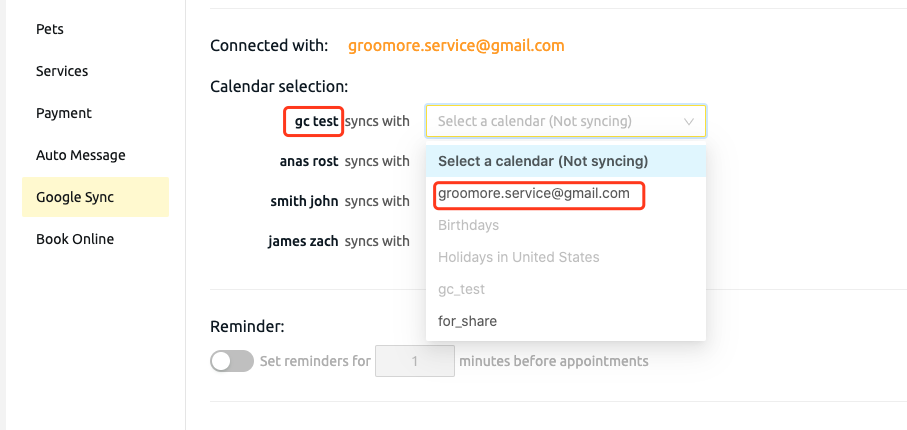
Step #4 You can also set reminder time before appointment start.
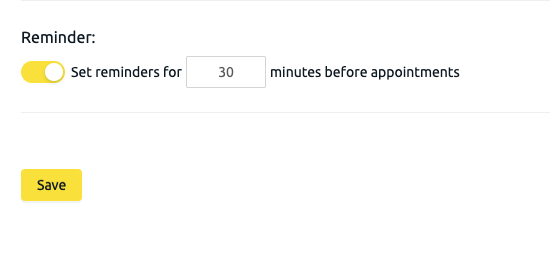
The Google Calendar sync setting is complete with the above steps. Your appointment and block changes will be automatically synced to your Google calendar in seconds.